TFS 2013 - Enabling Reporting, Warehouse and Analysis Services
27 Dec 2014 | Team Foundation Server
Suppose you already have an Team Foundation Server (TFS) environment where you have opted-out from configuring the Reporting Services and Analysis Services during the installation. The following steps would help you to configure the warehouse and reporting functionality.
Pre-Requisites
Ensure that the SQL Server client tools are installed on the Application Tier.
If this is not already done, you would most likely receive a
TF400465error when attempting to edit the configuration.TF400465states that client tool are needed to be installed on the application tier in order for the analysis services to function properly.This can be fixed by re-running the SQL Server setup and adding the
Client Tools Connectivityfeature [Read More].Once installed, make sure to restart the TFS administration console.
Ensure that
Management Tools - Completeis installed on at least one of the servers in your topology. This is because SQL Server Management Studio requires the complete version installed in order to manage Analysis Services. This step optional but makes it easy for troubleshooting or future maintenance.- Ensure that the Analysis Services have been installed and is up and running.
- Ensure SQL Server Reporting Services is installed and configured in native mode [Read More].
- This goes without saying, Analysis Services and Reporting Services are not available on the express version of SQL Server.
Configuration
Navigate to TFS Administration Console
Application Tier > Reporting. Notice that the services are not configured.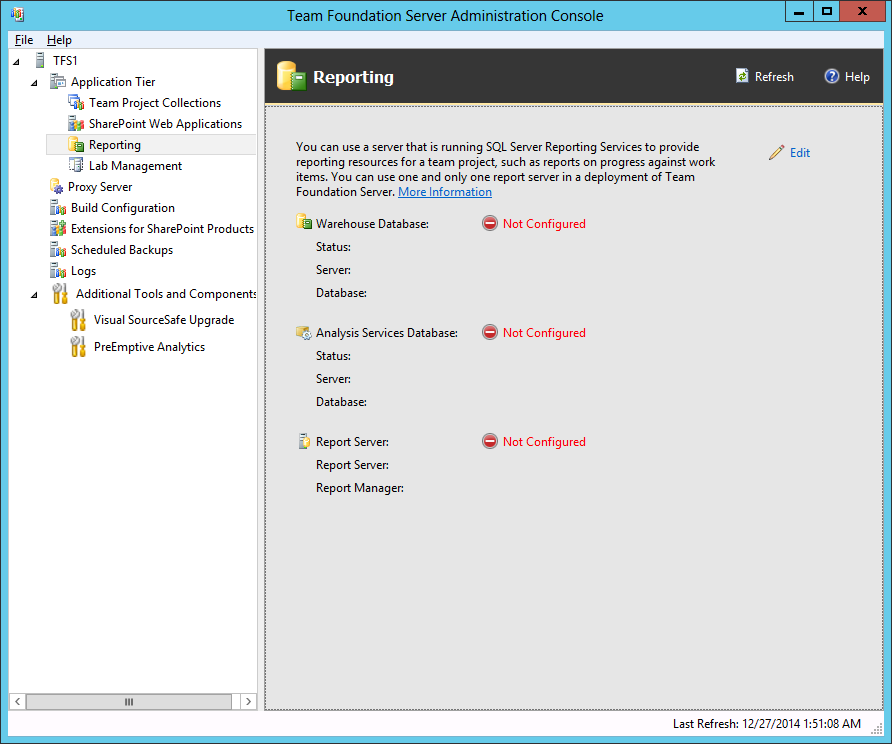
Click
Editto edit the configuration.- Check the
Use Reportingcheck box to get started. Configure the warehouse house by first selecting the SQL server from the server list.
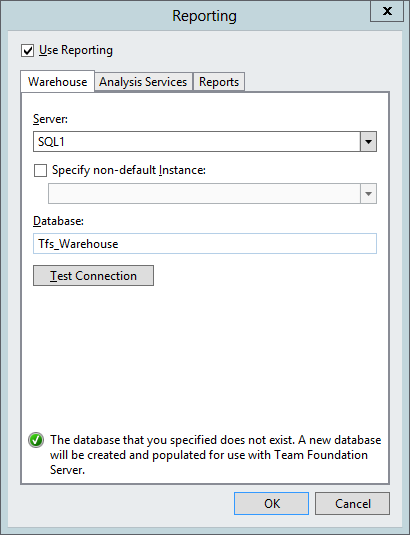
Next, provide a name for the warehouse database; I gave it
Tfs_Warehouseas it is what the latest versions of TFS provides by default.- Click
Test Connectionto ensure the connectivity to the server. Switch over to the
Analysis Servicestab and select the server for the analysis services from the server list.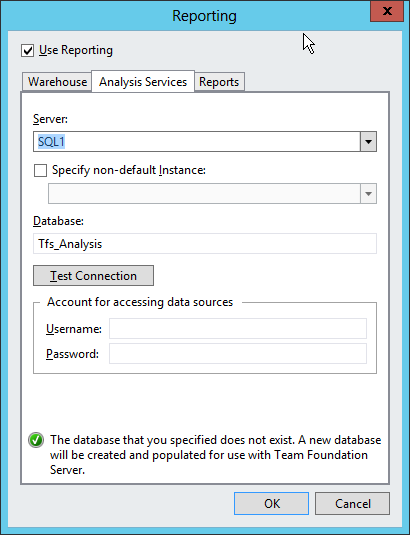
Provide the database name
Tfs_Analysis.- Provide the username and password for accessing the data sources.
- Click
Test Connectionto ensure the connectivity to the server. - Next select the
Reportstab. Select the report server from the server list.
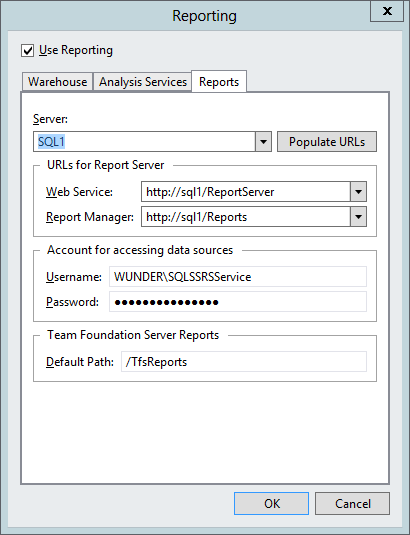
Click the
Populate URLs. This would retrieve the Web Service and Report Manager urls. In case they are not populated automatically, provide the details manually.- Provide the username and password for accessing the data sources.
- Click
OKto save the settings. Click the
Start Jobsto activate the services.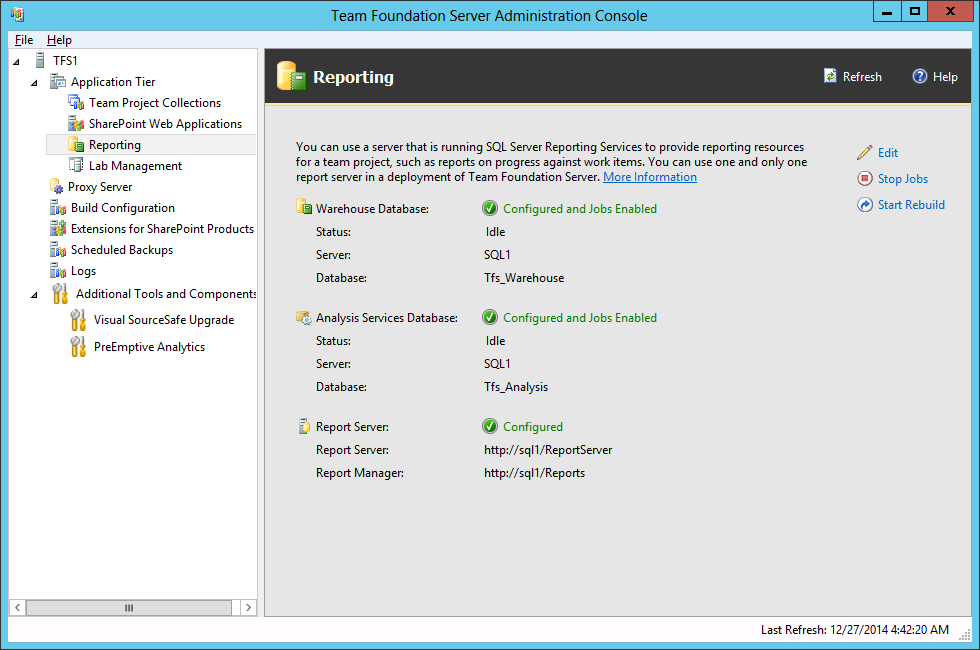
The final step is to rebuild the warehouse. This would prepare the database by building the necessary schema and any pre-requisite operations. This can be achieved in one of the following ways:
- Executing the
RebuildWarehousecommand [Read More]. - Navigate to the
WarehouseControlServicewebservice and executeProcessAnalysisDatabasewithprocessingTypeofFull[Read More]. Open up the TFS Administration Console and navigate to
Application Tier > Reporting > Start Rebuild
- Executing the
Verification
Once the RebuildWarehouse command has been executed, verify that the warehouse jobs are running. This can be done by logging onto the application tier and then navigating to the WarehouseControlWebService using the following url and executing the GetProcessingStatus action:
http://localhost:8080/tfs/TeamFoundation/Administration/v3.0/WarehouseControlService.asmx
This would return a list of all the jobs that are being executed on the server. The first time I viewed the results, I was a bit overwhelmed by the number of errors shown. If you take a moment and study the errors you realize that these are warnings about SQL locks. Given enough time, and depending on the size of the Project Collections, the errors (warnings) should resolve themselves. As far as I can tell these warnings are expected in a full rebuild.
References
- MSDN - How to Configure Reporting Services
- MSDN - Manually install SQL Server for Team Foundation Server
- MSDN - RebuildWarehouse Command
- MSDN - Manually process the data warehouse and analysis services cube for Team Foundation Server