Enforce Commit Message Standards and Generate Changelogs via Git
30 Apr 2017 | Git | ALM | npm | nodejs | commitizen | conventional-changelog
In past projects my release note strategy has been a combination of custom scripts (to pull the changesets between releases) and good old fashioned elbow grease to manually create the notes. I was curious to know ways about the ways to achieve the same in git and learning about the techniques used in popular open source projects.
In order to automatically generate a changelog the repository requires consistent commits - and I found that there are three steps that can be done to achieve this:
- Enforcing commit message rules.
- Install and setup tools that help generate commit messages that are compliant.
- Generate the changelog for the project based on the commits.
Prerequisites
- Node.js - instructions on installing node can be found here.
- A
package.jsonfile for your project. One can be generated by navigating to the root folder of the project, run thenpm initcommand and follow the instructions
Enforcing Commit Message Rules
The enforcing of the rules are done using husky and validate-commit-msg packages. Husky makes it very easy to tap into the commit event and execute custom validation scripts and uses git hooks to do this. validate-commit-msg implements the validation scheme - conventional commits - that we would be used when the commit occurs.
The conventional commits specification site summarizes its advantages very well:
- Automatically generating CHANGELOGs.
- Automatically determining a semantic version bump (based on the types of commits landed).
- Communicating the nature of changes to teammates, the public, and other stakeholders.
- Triggering build and publish processes.
- Making it easier for people to contribute to your projects, by allowing them to explore a more structured commit history.
First, navigate to the root of your project folder and install
husky.npm install husky --save-devNext, install the
validate-commit-msgpackage.npm install --save-dev validate-commit-msgUpdate the
package.jsonscripts node to let husky know that we want to use thevalidate-commit-msgvalidations withhusky."scripts": { "commitmsg": "validate-commit-msg" },
From now on any commits done would be validated against the standard.
Scaffold and Commit
Now that we have the validation in place, let make life easier by installing some tools that help us adhere to the rules.
Install
Commitizenby running the following command.npm install -g commitizenInstall the
cz-conventional-changelogadapter as part of the project - this is the conventional commits guide lines. Read more about this standard here and here.commitizen init cz-conventional-changelog --save-dev --save-exactVerify that commitizen has been conifgured automatically in the
package.json:"config": { "commitizen": { "path": "./node_modules/cz-conventional-changelog" } }
Now that we have commitizen and its adapter installed, now its time to do some commits. The following command now replaces the usual git commit command:
git cz
It would guide you interactively to create the best commit message based on the conventional-changelog adapter. Find a recap of the message format here.
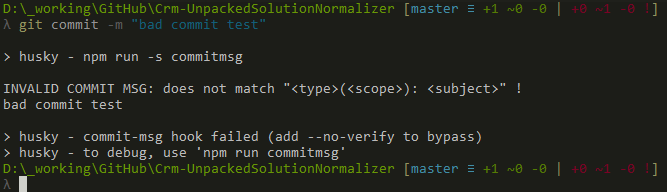
Generate Changelog
Now to generate the changelog. In my non-node.js based projects, I usually rely on the build process to bump the version number of the release, but node.js projects and tools appear to like the explicit versioning in the package.json file and the same checked into source control. I can work with that.
The following is the recommended workflow for generating the changelog:
- Make changes
- Commit those changes
- Make sure Travis turns green
- Bump version in package.json
- conventionalChangelog
- Commit package.json and CHANGELOG.md files
- Tag
- Push
Let's adapt these steps to work with our own workflow:
I am going to install the command line version of
conventional-changelogwhich isconventional-changelog-cli.npm install -g conventional-changelog-cliSince this is the first time I am running it, I want the changelog to take all historical commits into consideration. I am going to run the following command:
conventional-changelog -p angular -i CHANGELOG.md -s -r 0-pbeing the preset being used. I am usingangularin this case and uses this kind . More detailed explanation of the format can be found here.-ithe input file.-sindicates that the input file and the output file are the same.-r 0How many releases to be generated from the latest. If0, the whole changelog will be regenerated and the outfile will be overwritten Default:1
The full list of options available can be found by executing
conventional-changelog --helpContinue creating commits using the
git czcommand.- If you have a CI build setup, make sure that its successful. Then update the version number in the
package.jsonto a higher one. Now lets update the changelog using the following command:
conventional-changelog -p angular -i CHANGELOG.md -sConfirm that the changelog has been updated with the new significant features.
- Commit the changes back into git.
Final Thoughts
These same steps can be applied to almost any project type including .NET. So I am pretty excited to test this out in the Dynamics CRM/365 projects. I also found out that visual studio 2017 plays nice with git hooks.
Client Side
It is important to remember that Git Hooks are client site and that it can be overridden:
... Client side hooks can often be bypassed, either by using low-level “plumbing” commands instead of the high-level “porcelain” commands, and often by passing the
–no-verifyoption to the command. For example,git commit –no-verifywill not run the pre-commit hook. ...
On an open-source project, maybe the maintainer could possibly eye-ball the pull request and ensure that it is valid or squash and provide a different message?
Versioning
Since the package.json would be driving the version number, in my .NET/Dynamics CRM projects, I can possibly implement a PowerShell script that would bumps the version of the CRM solution based on the package.json instead of the build.
References
- 02 - Installing Node.js and updating npm | npm Documentation
- conventional-changelog/packages/conventional-changelog-cli at master · conventional-changelog/conventional-changelog · GitHub
- init | npm Documentation
- Better Documentation Using Conventional-Changelog - aaron’s engineering notebook
- Conventional Commits 1.0.0-beta - Conventional Commits
- Karma - Git Commit Msg
- Git Commit Message Conventions - Google Docs
- Commitizen by commitizen
- GitHub - commitizen/cz-cli: The commitizen command line utility.
- GitHub - kentcdodds/validate-commit-msg: githook to validate commit messages are up to standard
- GitHub - typicode/husky: Git hooks made easy
- How can I use husky to check a git commit message format? - Stack Overflow
- Git integration improvements in Visual Studio 2017 - git-hooks
- Git hooks, practical uses (yes, even on Windows) » tygertec
- Git Hooks | Atlassian Git Tutorial